How to Install Minecraft PE Maps for Android
Text Guide
If you've downloaded a .MCWorld file then open FX File Explorer (make sure you've got the latest version) and then go to your Downloads folder. Find the .mcworld file and tap on it to import it to your game. The world should automatically launch in-game.
If the above instructions don't work then use FX File Explorer to rename the .mcworld file to end with .zip and then use the guide down below to install it.
Please read the following guide if you've downloaded a .ZIP or .RAR file.
1. To install Minecraft PE maps you need ASTRO File Manager (or any other file manager). Lets start by installing that app on your Android device.
2. Find an app in the maps section of our website. In this example we will show you how to install Skyblock PE. Click the download button to download the map.
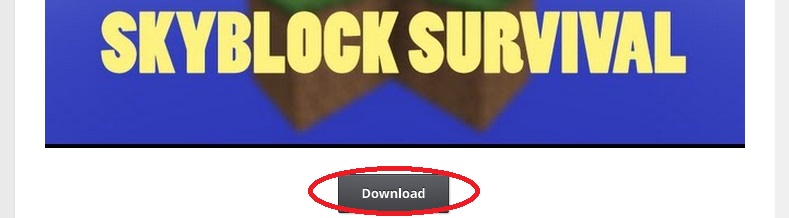
4. Most of the times you will be redirected to another website, such as Dropbox or MediaFire, where you can download the map. At other times it will be downloaded instantly to your device. Normally the downloaded file is a .RAR or .ZIP.
5. Use ASTRO File Manager to open the .RAR or .ZIP and then copy the world folder to the following path: /storage/emulated/0/games/com.mojang/minecraftWorlds/. It might take a few seconds for it to process.
6. You have now installed the map and can safely close the file manager app.
7. Open Minecraft Pocket Edition (or restart the app if you had it opened during the map installation).
8. Look for the map in your world list. If it's an old map it's usually in the bottom of the list.
