How to Uninstall Addons, Texture Packs and Maps for iOS
This tutorial will help you remove addons, maps and texture packs from your iOS device (non-jailbroken). Maybe you installed something (e.g. an .mcpack file) and now your device is crashing? Or maybe you just want to free up some space on your device? Either way, this tutorial will help you out!
Required devices / software programs:
- iOS device (e.g. iPad, iPhone)
- Computer (Mac OSX, PC)
- iFunbox (free software for Mac OSX and PCs) (click here to download from their website)
- Data connection cord (cable) to connect your iOS device to your computer
Text Tutorial
1. In this case I am going to demonstrate how to delete a texture pack which caused my iPad 4 mini to crash. The process for addons work almost the same and anywhere it's done differently I will tell you so.
The first thing we are going to do is to connect the iOS device (which in my case is an iPad 4 mini) to the computer. For this you will need a data connection cord (cable).
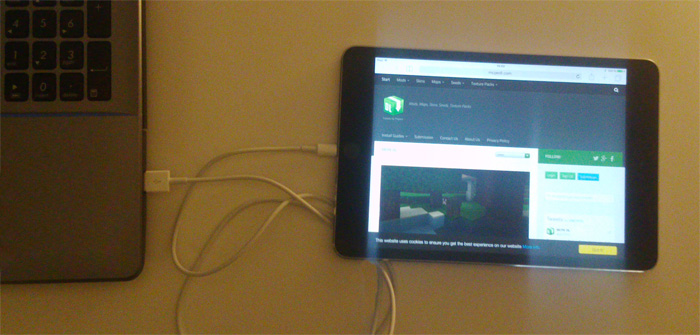
2. iTunes should open by default assuming you've got iTunes installed on your computer. But we are not going to use iTunes for this tutorial. Instead we are going to use iFunbox which is a free file and app management tool for both PCs and Mac computers. Click here to download iFunbox and then install it on your computer.

3. Open iFunbox once it is installed on your computer. Then click the "File Browser" tab in the top-left corner of the window.
Here you should be able to see your connected iOS device which in my case is an iPad. Double-click the devie icon (e.g. iPad) or select it in the menu tree in the "Folder View".
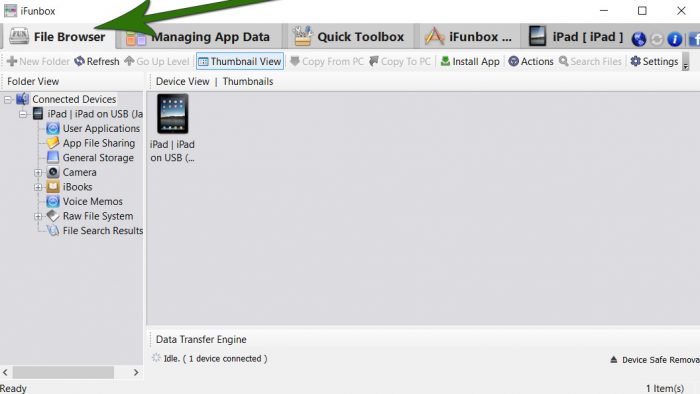
4. Click the "User Applications" icon.
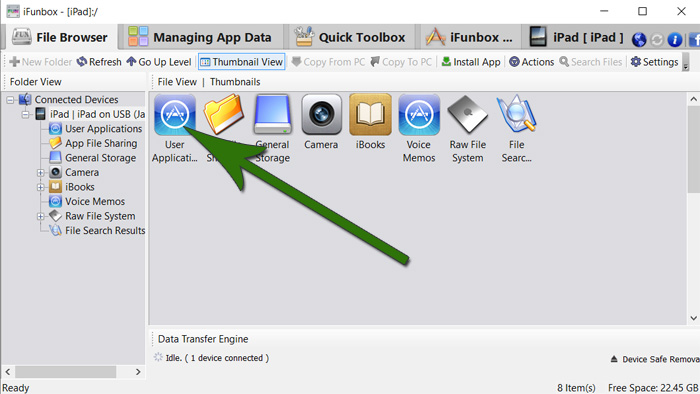
5. Click the "Minecraft PE" icon and then click the "Open Sandbox" dropdown option.
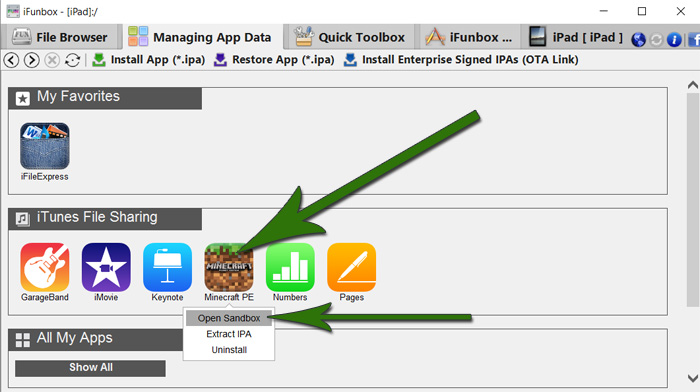
6. Open the "games" folder.
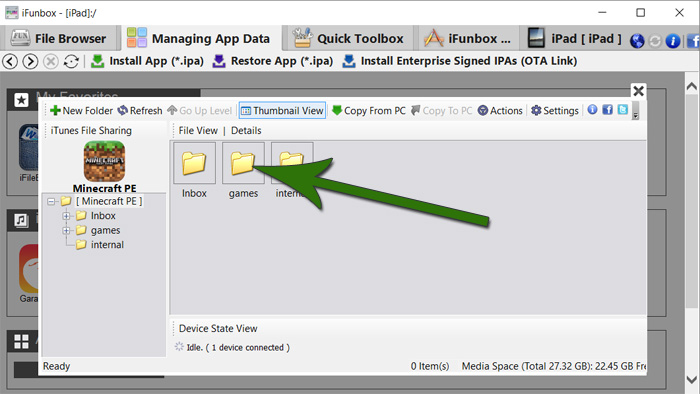
7. Open the "com.mojang" folder.
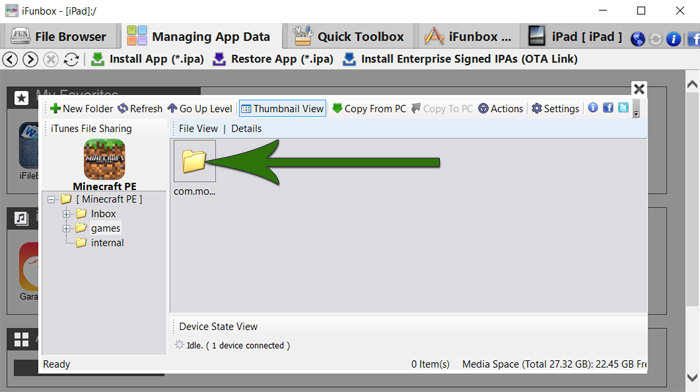
8. Alright, you've now reached the app files for Minecraft Pocket Edition. Basically this is where all of your world files (also known as maps), resource packs/texture packs and addons (e.g. behavior packs) are stored.
- behavior_packs (addons)
- minecraftWorlds (maps)
- minecraft pe (don't mess with these files)
- resource_packs (texture packs / resource packs)
The next steps depends on what you need to delete. Here's what I recommend:
- If you need to delete an addon:
- Remove all files found in the "behavior_packs" folder and the "resource_packs" folder
- If you need to delete a texture pack / resource pack:
- Remove all files found in the "resource_packs" folder
- If you want to delete all of your worlds/maps:
- Remove all files found in "minecraftWorlds"
In this case I am going to delete a texture pack which is crashing my game whenever I open it.
Select the file(s) and right-click (or Control + Click if you are on a Mac computer) it and click "Delete" to delete remove it from the folder.
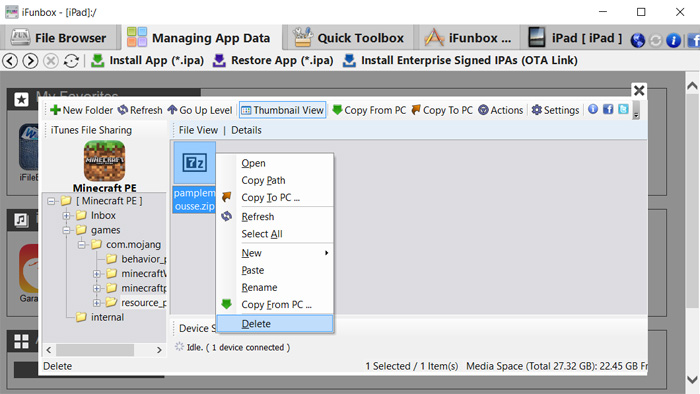
Once you've deleted the files you should now be able to open the Minecraft Pocket Edition app on your iOS device!
If you got any further questions don't hesitate to contact us on Twitter!
