How to Install Minecraft PE Texture / Resource Packs for iOS
Texture packs (or resource packs) are different types of packs which change the textures and similar visual things in-game. Here we will show you how to install textures packs for iOS devices. Besides your iPad or iPhone you will need a computer.
Are you having troubles importing content on iOS 13.3?
SOLUTION: Update your iOS version to iOS 13.3.1! It will solve all your issues and let you import content to Minecraft again!
If you are still having issues, then try installing it using the Documents by Readdle iOS app!
Text Guide
1. Download iFunBox. It's a free software which works for both Windows and Mac. Install the program on your computer.
2. Plug in your iOS device (e.g. iPhone, iPad) to your computer using a data connection cord (cable).
3. Go find a texture pack here. Preferably, choose one of the most recent ones to make sure it works for the latest version of Minecraft Pocket Edition. In this case we used Faithful PE.
4. Open the iFunBox program on your computer. Click "File Browser".
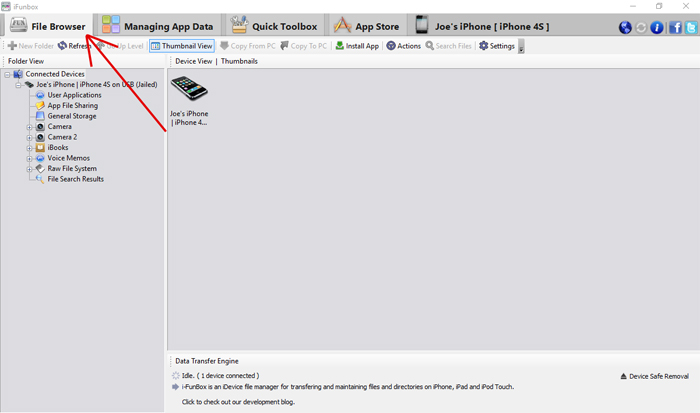
5. Find your device in the list in the left sidebar and double-click it. Then click "User Applications".
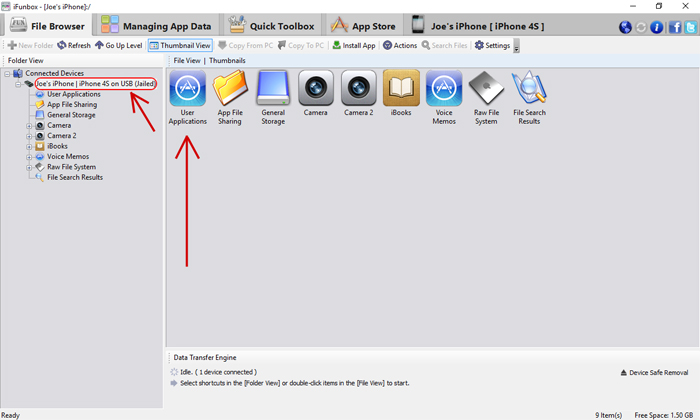
6. Find the title called "iTunes File Sharing" and click the "Minecraft PE" icon/logo.
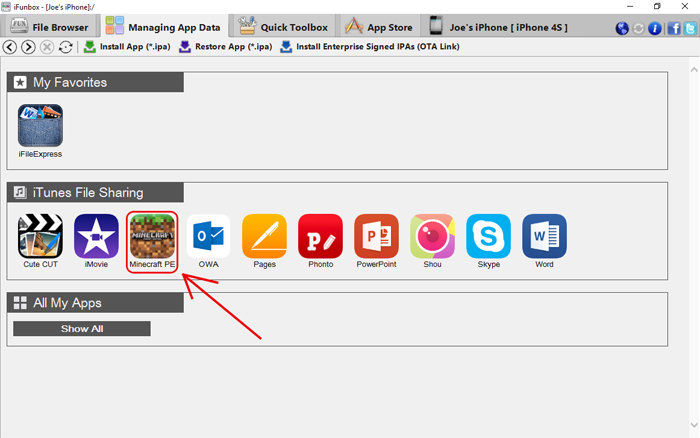
7. Click "Open Sandbox".
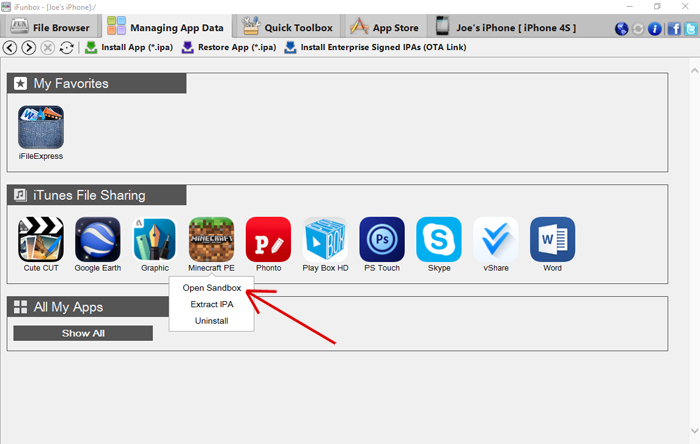
8. Open the "games" folder by double-clicking it.
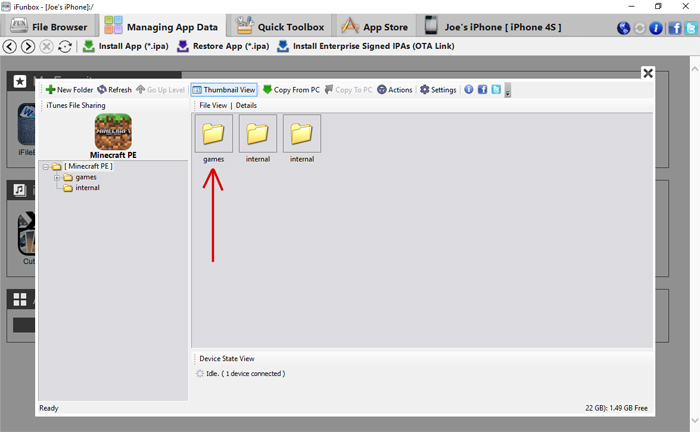
9. Open the "com.mojang" folder by double-clicking it.
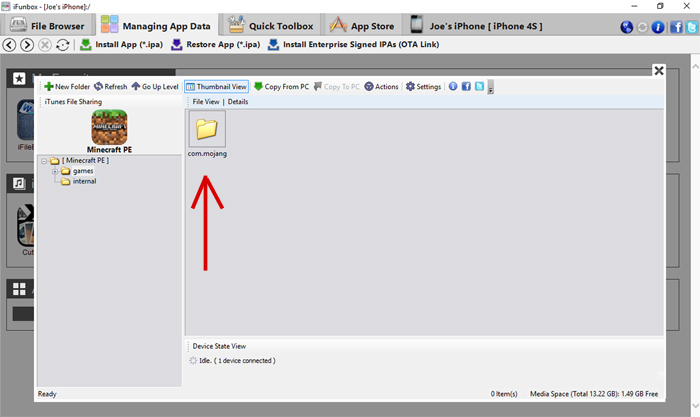
10. Go to the desktop of your computer and make a new folder there called resource_packs.
11. Open up the iFunBox window again and drag and drop the resource_packs folder into the /com.mojang/ folder.
12. Now we need to get the texture pack. Usually they are downloaded as zip or rar files. Mac computer can open a zip file just by clicking on them. If it is a rar file you will need to use WinRAR.
If you are using Windows then we recommend using 7-Zip to extract the zip or rar file.
13. Drag and drop the texture pack folder into the resource_packs folder in iFunBox.
The file structure for the texture pack should look like this: "Faithful" (folder) > images (folder), pack_icon.png, resources.json and whatever else files and folder there are.
14. Close iFunBox and unplug the iOS device from your computer. Then open Minecraft Pocket Edition on your iOS device. Tap on "Settings" and press "Global Resources" in the sidebar. Then find the Faithful PE texture pack in the list of available packs on the right and select it to apply it to the game.
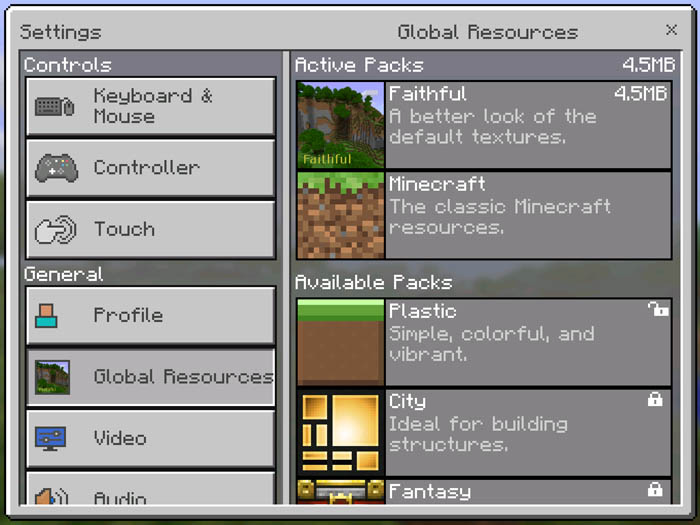
15. Enter a new or existing world and enjoy the new textures!
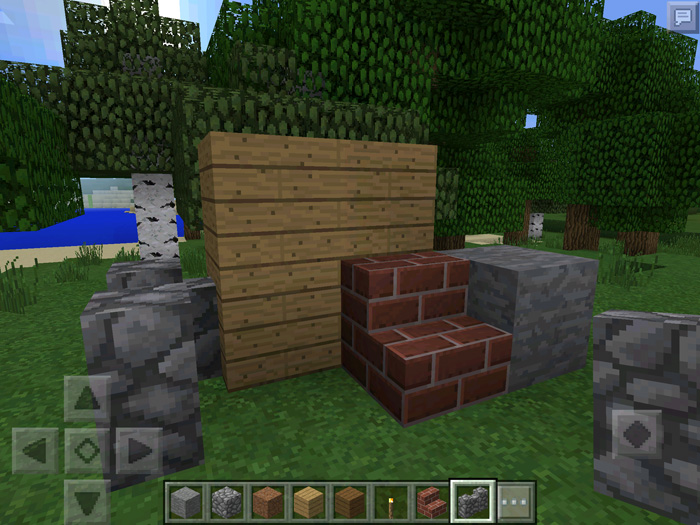
Thanks to TheRealBoss for helping with the tutorial.
