How to Install Minecraft PE Mods / Addons for iOS
In this tutorial we will show you how to install add-ons on your iOS device. It should work for everything from iPhones to iPads. Anyways, let's get started!
Are you having troubles importing content on iOS 13.3 - 14.2?
Solution: Try installing it using the Documents by Readdle iOS app! Watch video down below.
.MCWorld, .MCPack:
Some add-ons are .mcworld or .mcpack files. If it's a .mcpack file then a notification will appear letting you know if the pack has been successfully imported to your game. If it's a .mcworld file then Minecraft Pocket Edition will be automatically launched and a world with the add-ons automatically opened.
.ZIP, .RAR:
If it is a .ZIP or .RAR then please use the following tutorial to install the add-on:
The tutorial is complete as it is, but we'll make sure to add some more images and a video soon as well.
1. Download and install iFunbox which is a free file manager software available for both Mac and PCs.
2. Plugin your iOS device into your computer using a data connection cord. It's a standard iOS cable which usually comes with the device.
3. Browse our section for add-ons using your computer and find one to download. For this example, we are going to use the More Chairs Add-on.
4. Open iFunbox and click the "File Browser" tab in the top left corner.
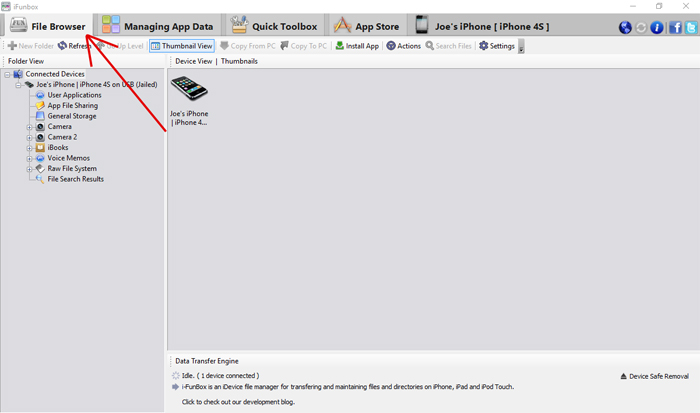
5. Find your device in the left sidebar. You might need to expand the available items by clicking the plus symbol for "Connected Devices".
Then click on the "User Applications" icon.
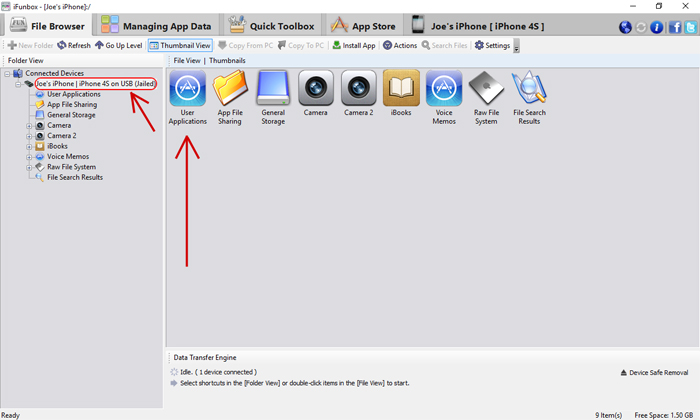
7. Next you should see a bunch of different icons. Click the Minecraft PE icon.
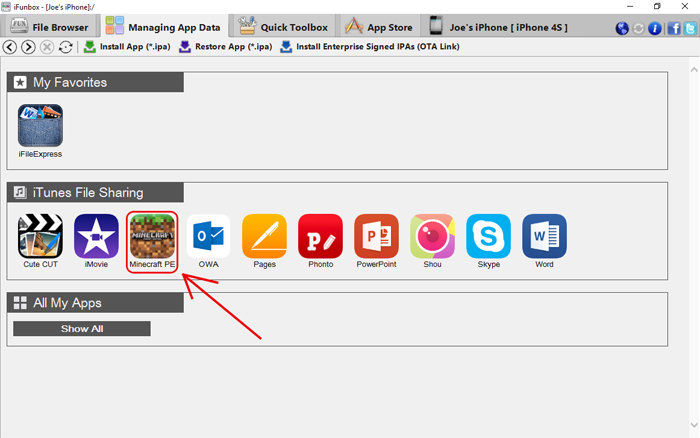
8. Then a dropdown menu should appear. Click Open Sandbox.
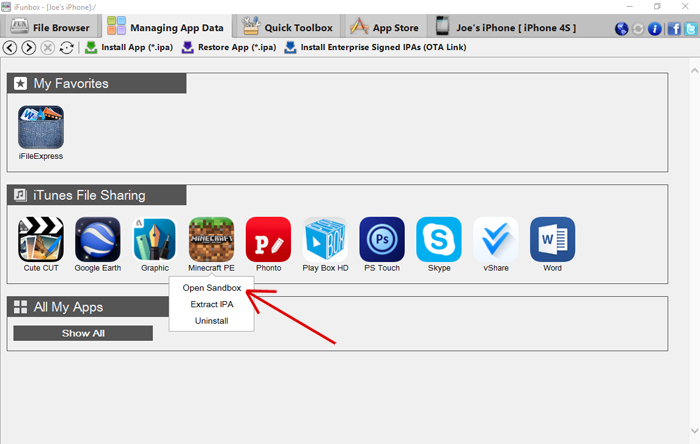
9. Open the games folder and then open the com.mojang folder (still using iFunbox).
10. In this folder you should be able to see the following folders:
- behavior_packs (other addon related files)
- minecraftpe
- minecraftWorlds
- resource_packs (usually for textures)
- snooper
It's the highlighted ones (behavior_packs and resource_packs) which are of interest when installing addons.
An addon zip file usually includes two folder. One which you need to add to the behavior_packs folder and another which you need to add to the resource_packs folder.
11. If you are using a Mac computer you can open the zip file which you previously downloaded for the addon simply by clicking the zip file. If you are using Windows then you will need 7-Zip (which by the way is a free software).
Extract the zip file to get two different folders. Sometimes an addon includes just one folder and sometimes multiple. But in the case of the More Chairs Add-on it will include two.
12. Copy the [Textures] More Chairs by Genta folder and paste it in the behavior_packs folder (/games/com.mojang/resource_packs).
13. Then copy the [Behavior pack] More Chairs by Genta folder and paste it in the resource_packs folder (/games/com.mojang/resource_packs).
14. Open Minecraft Pocket Edition. Create a new world or edit an existing one.
15. Scroll down in the left sidebar. There you will see two new tabs. Press the Resource Packs tab and apply the More Chairs Add-on.
Then press the Behavior Packs tab and apply the More Chairs Add-on.
16. Enter the world and enjoy the add-on!
As mentioned previously, we will add some more images and a video in the coming days to improve this page!
